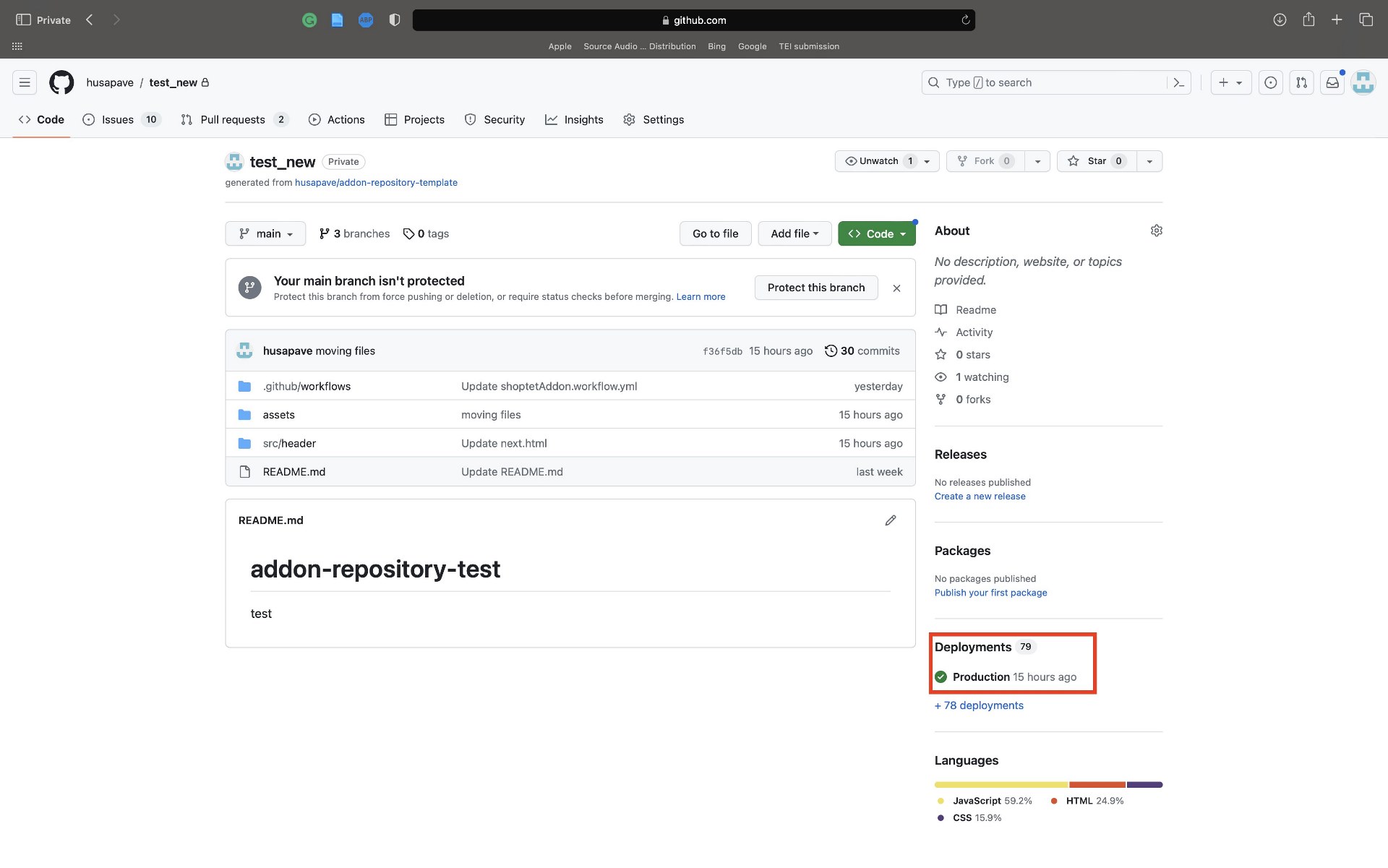Installation
Enable Addon Repository module
Modify the addon you wish to use in Admin. The GitHub Repository URL field, input the repository URL you want to link, including www and a trailing slash.
Each repository should contain exactly one addon. This ensures a clean and organized repository structure. If you have special needs e. g. monorepo situation contact support
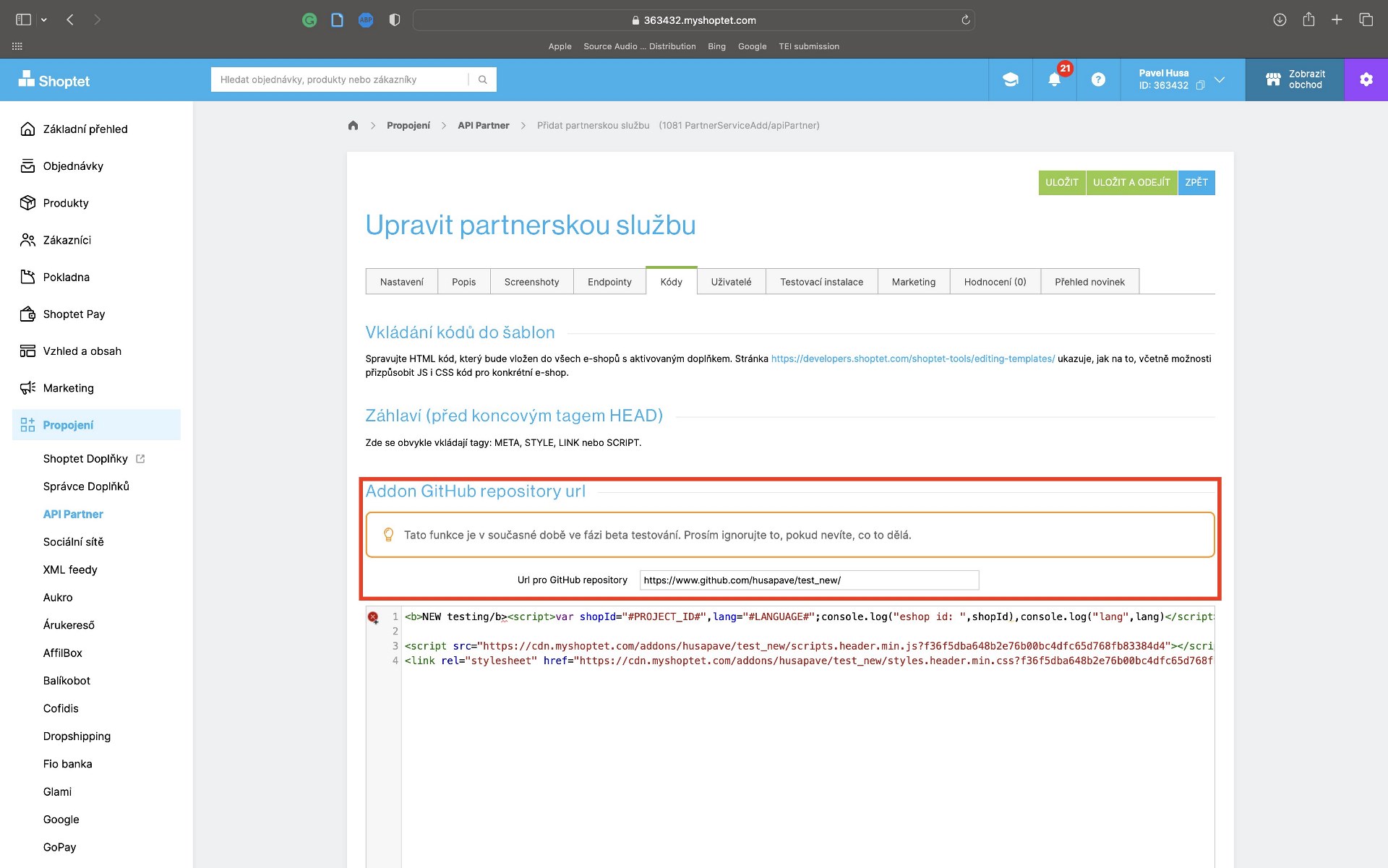
Installation of Github App
You have the option to choose whether you want to install it on a single repository or on all of your repositories. We recommend the individual repository option for more precise control and flexibility.
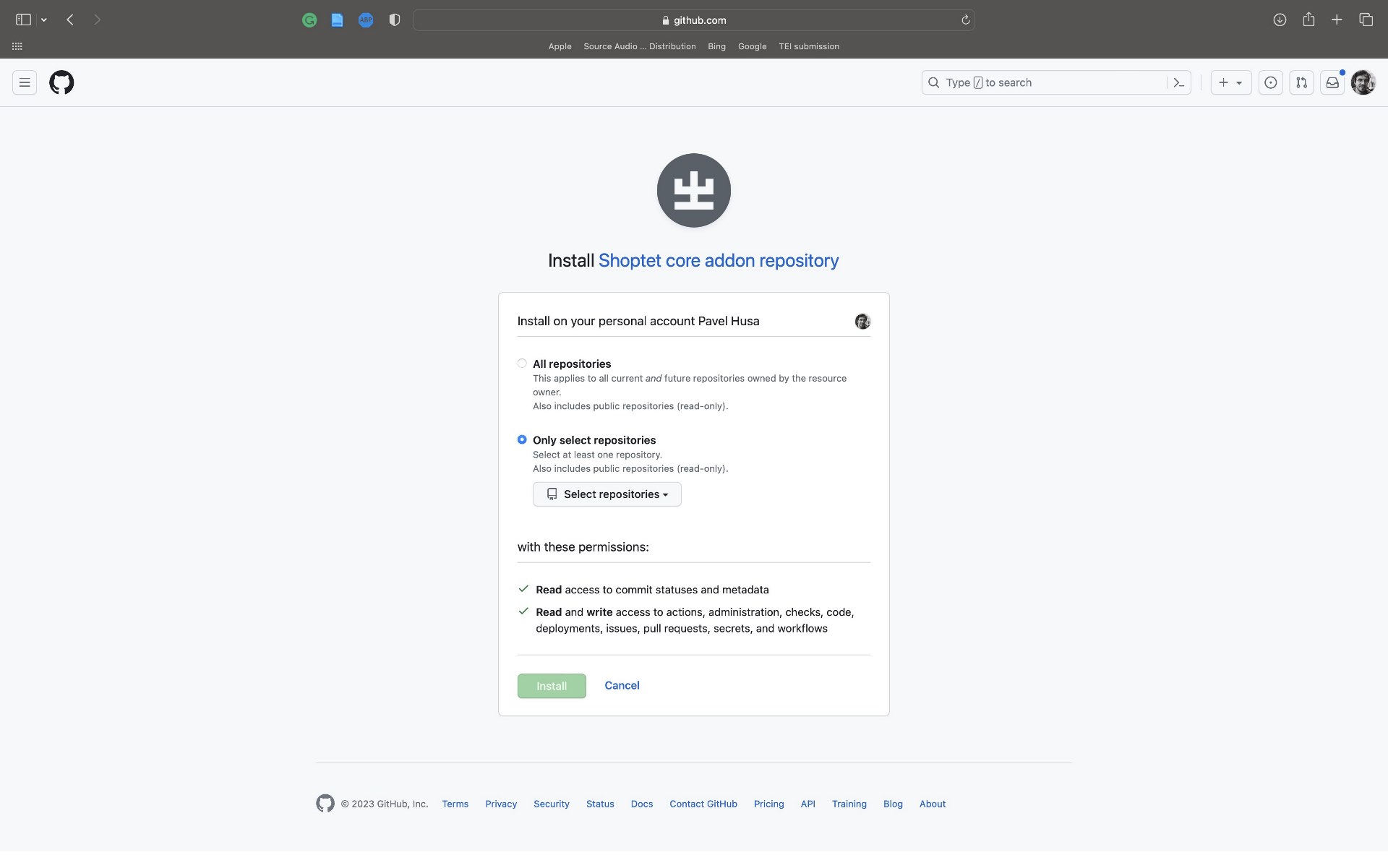
Ensure your repository has at least one initialization commit. After installation, a file named .github/workflows/shoptetAddon.workflow.yml will be added to your repository automatically. Also, the installation process will invite a collaborator to the repository. Once these steps are completed, you can proceed with the deployment process.
Folder structure
Please follow folder structure mentioned in prerequisites.
Create a new branch and PR
To create a branch and a pull request (PR), you can follow the instructions provided in this guide: Creating a Pull Request on GitHub.
The application will automatically:
- Add a check for the reviewer.
- Add a check for changes to the workflow file.
- Provide a notification not to merge the PR yourself.
The merging process should be performed by a Shoptet reviewer to ensure a smooth workflow.
Deployment
DISCLAIMER: In the future, the workflow execution process will change, and automatic deployment will most likely be added for the main branch to deploy the production version and for other branches to deploy preview versions.
To initiate the workflow, follow these steps:
- Go to the "Actions" tab.
- Click on "Deploy current version."
- Select "Run workflow."

This will trigger the deployment process for the current version based on the workflow settings. Keep in mind that in the future, these steps might evolve to include automatic deployment for different branches.
The application will create a deployment, and it should appear as green. This green status indicates that the addon's code has been successfully uploaded to the Content Delivery Network (CDN). This is a positive indicator that the deployment process was successful and the addon is ready for use.